Nowadays, every other person we meet on the street has a smartphone, tablet, or phablet, and we all have laptops in our bags and desktop computers at home and in the office.
So, data security between devices is a big issue now.
Let’s see: For Apple Products users in the Apple iOS and OSX ecosystem, everyone has an iMac or Mac Pro, iPhone or iPod touch, and iPad. So, using modern technologies like iCloud is the primary key to handling data between these devices.
So, I will note down a few points that will help you manage your Apple ID to secure your devices and data, such as contacts, iWork Data files, Keychain passwords and access, iCloud Data, Photos, Notes, Safari Bookmarks, and even features like Back to my Mac, Find my Mac, and WiFi iOS over-the-air backups.
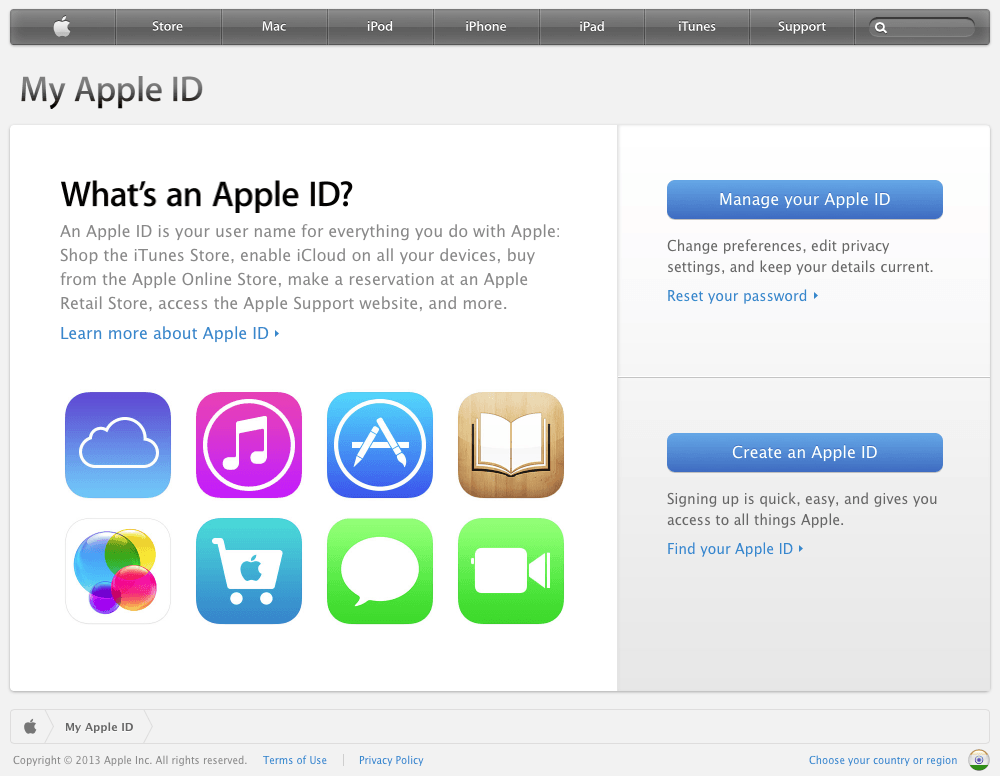
First Step: First things first
Sign in to your Apple ID with your password by following the link.
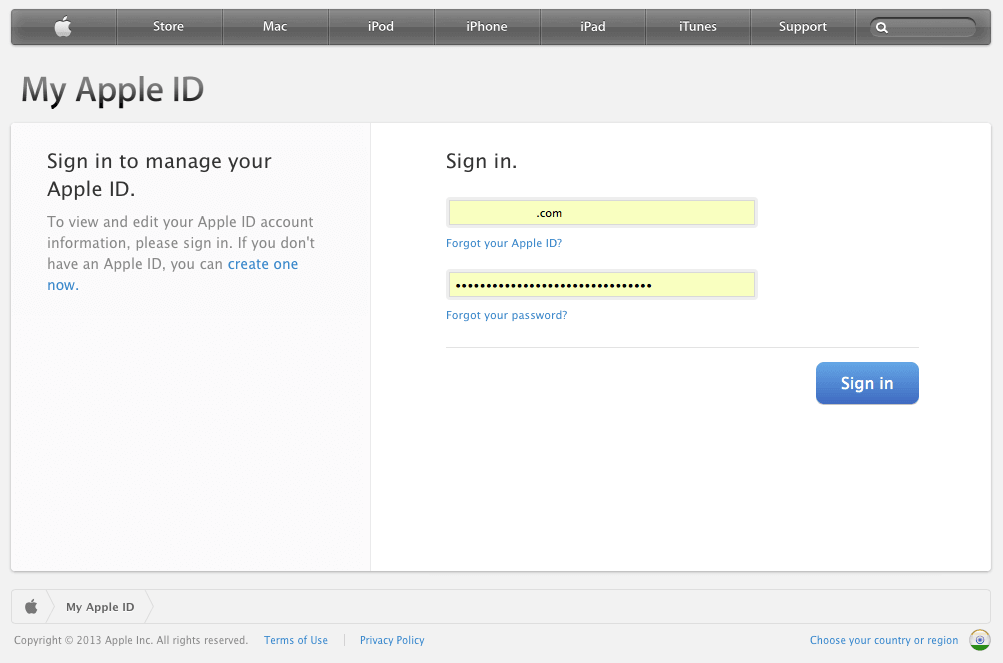
Link: http://appleid.apple.com/
Second Step towards Better Security for Apple Products: Name, ID & Email Addresses
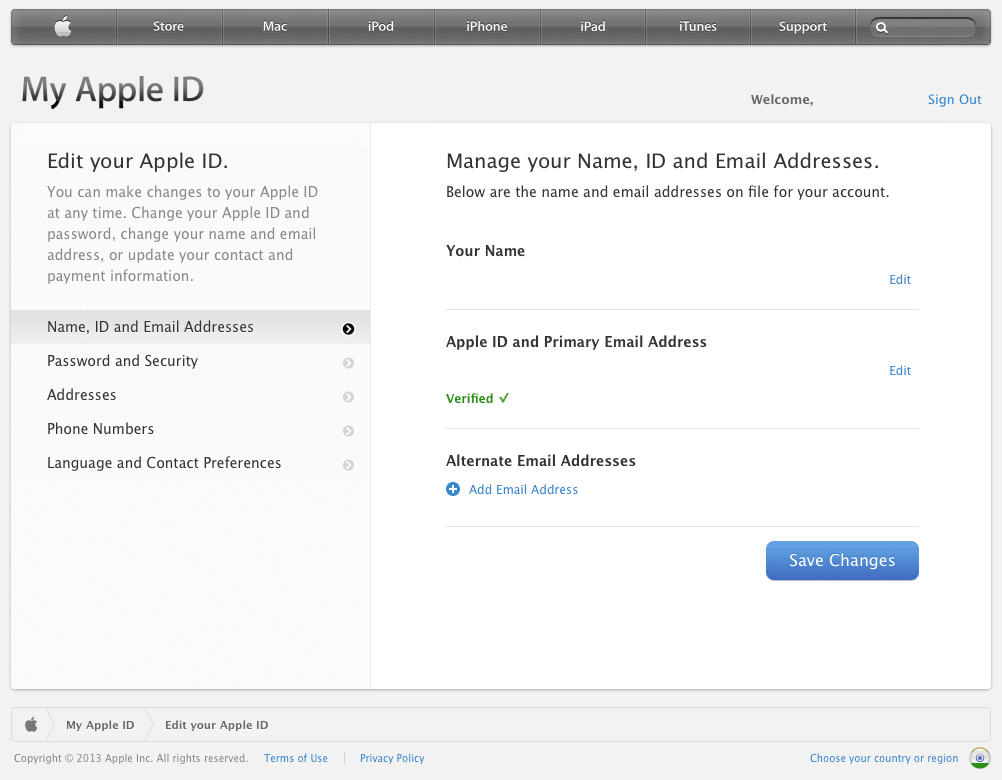
This option in your admin left sidebar will help you change your Apple ID identification or identity Name in case you want to change or alter your name for any reason.
Altering, changing, or jiggling Email Addresses will help you manage your Apple ID better in case you forget your Apple ID verified Email ID. Adding additional alternate Email IDs will help you change your Apple ID from [email protected] to [email protected]. This will help you keep your Apple data and identities and change your Email ID if you want to dump your old email service provider.
Third Step towards Advanced Apple Security: Password & Security
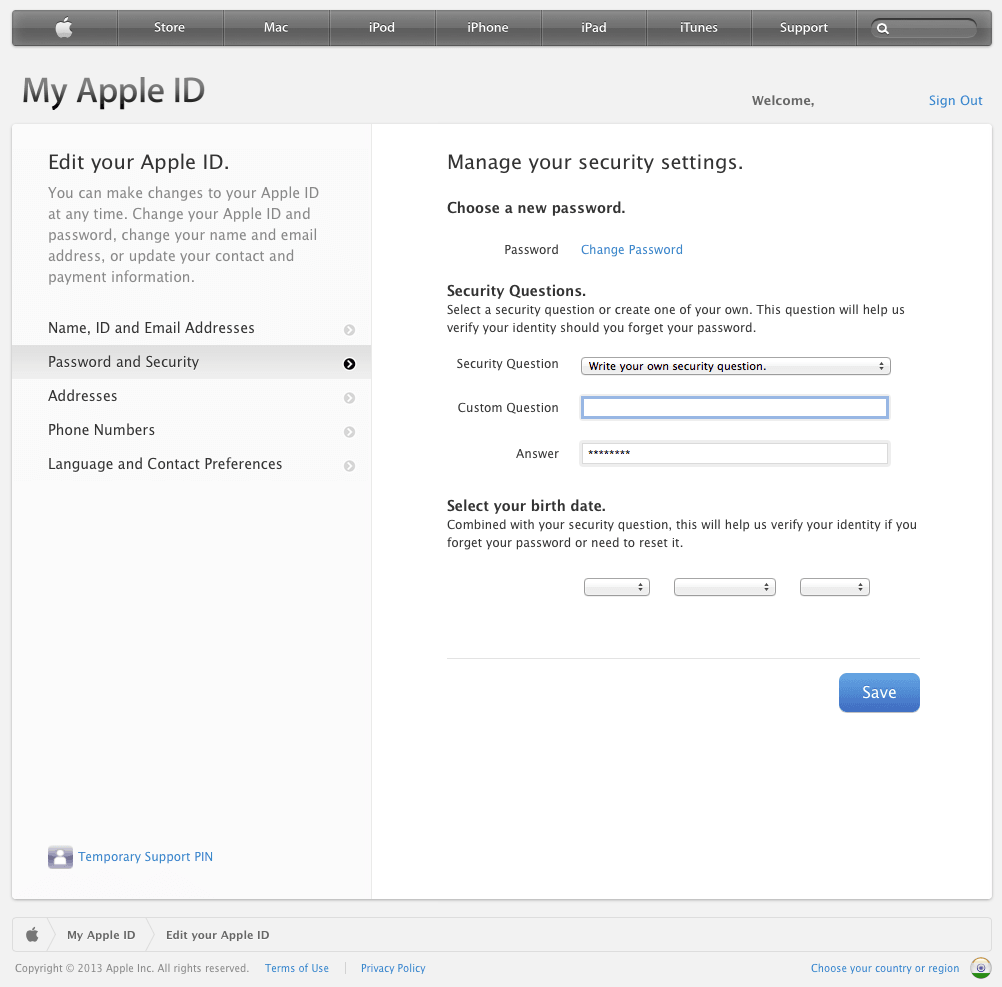
If you want to change your password for any security reasons, this option at the left sidebar will help to the same effect. I suggest using at least 35-character passwords with numbers, commas, symbols, braces, brackets, question marks, etc.
Note: Remember to ‘Update’ your new password on all your devices to sync and work together.
Security Questions are the primary key to better security while retrieving your old password with the forgot password functionality. Note down this question and your answer on paper for safekeeping so you can use them when needed.
Fourth Step towards Better Online Shopping on Online Apple Store: Addresses
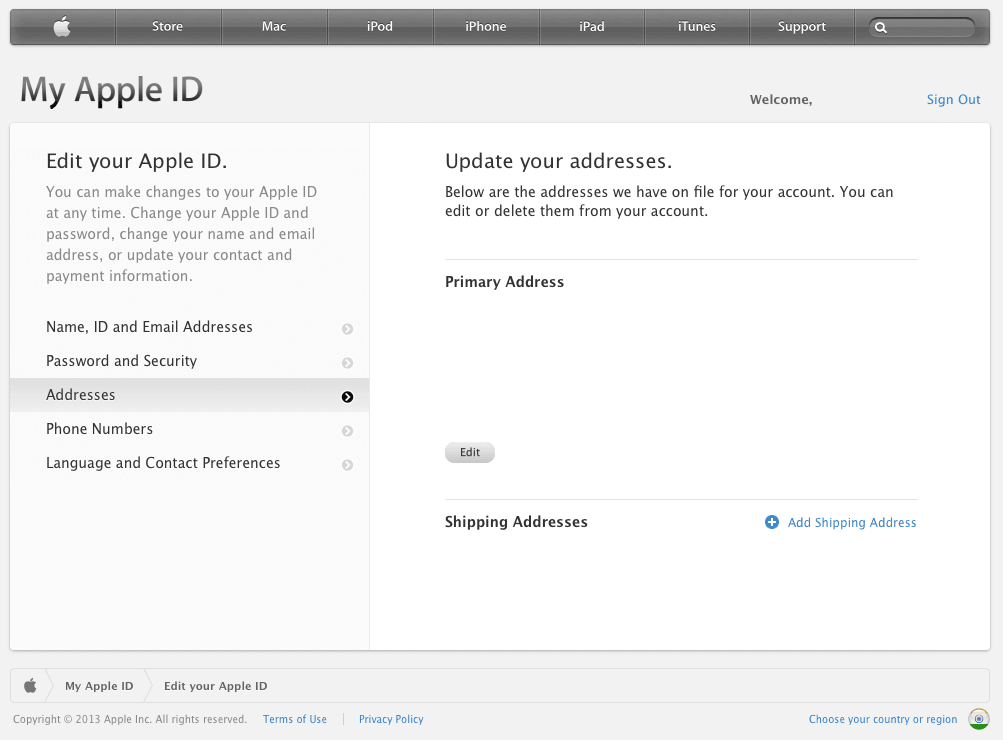
Providing your home and shipping Addresses will help you when ordering Apple Products online on the store.apple.com website. These addresses will ultimately be used while you order products on the Apple Online portal. The product will be auto-filled and shipped to these addresses.
Fourth Step towards Better Apple Online Support & Help: Phone Numbers
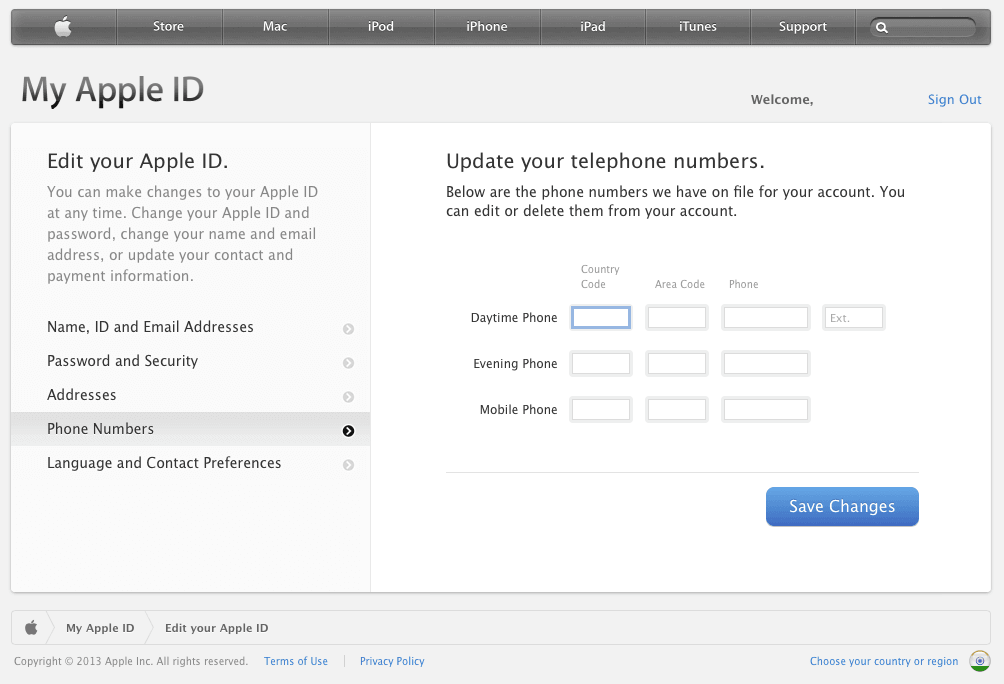
Change your preferred numbers so that if you submit a support request for Apple Support & Online Help, they will contact you on these numbers.
Fifth Step towards Apple News & Communication emails: Language & Contact Preferences
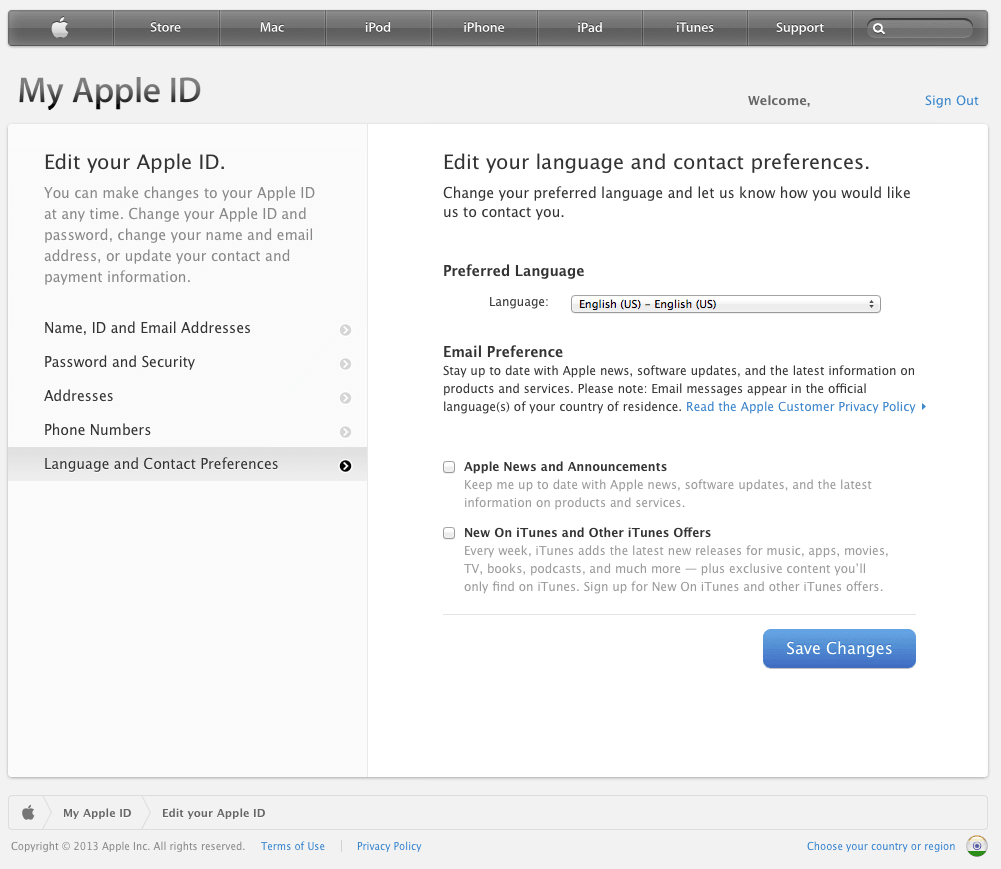
These options allow you to choose the correct language for working on your ID. I normally put ‘English US’ for regular UI options and controls.
You have to choose whether to subscribe to the Apple News & Mailing list, where they will contact you to tell you about their new products and features. By the way, this is optional. There is nothing important here.
Further Reading: How to Delete & Deactivate Apple ID, Here is the Answer
I hope this information helps you manage your Apple Devices in a better & more intelligent way.
Thanks & Regards
Mandar Apte
