Background:
Xcode is a one-stop development app for OSX and iOS devices, including all Macintosh Desktops, laptops, iPhones, iPads, and iPod touch.
Note: I Assume you are on OSX Yosemite 10.10.3 or the Latest Operating System & Xcode 6 or later installed.
With the release of Xcode 6 and later, while developing and running your iOS app in iOS Simulator on your Mac, you may encounter a bug like this: ‘Unable to boot iOS Simulator’ with a blank screen.

Here is how to fix it
Solution 01:
Select iOS Simulator, then go to top Menubar > iOS Simulator > Reset Content and Settings > Reset (On command prompt, press reset)

This function will delete all data entered by you & it will reset the selected iOS Simulator device to its original factory setting for iOS Simulator.
Solution 02:
If Solution 01 doesn’t work, it means your Xcode installation is buggy or has errors.
Step 01:
Delete Xcode from your Application folder
Step 02:
Empty your trash
Step 03:
Reboot your system
Step 04:
With the help of ‘Disk Utility’, verify your Macintosh HD for Disk Permission & then Repair your Disk Permissions for your selected Macintosh HD
Step 05:
Now, install Xcode from the Mac App Store. Your problem should be fixed with a fresh installation of Xcode.
Hope it helps,
Thanks & Regards
Mandar Apte

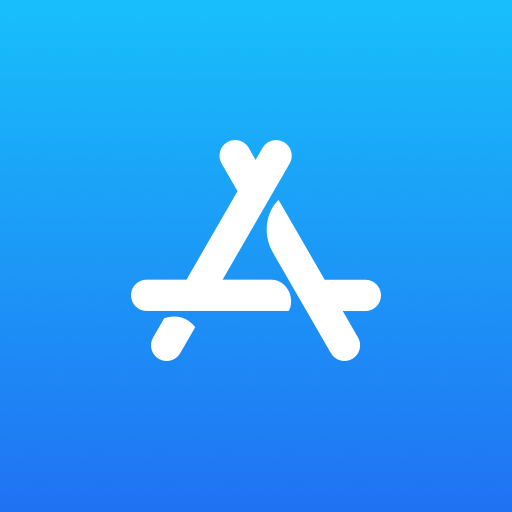
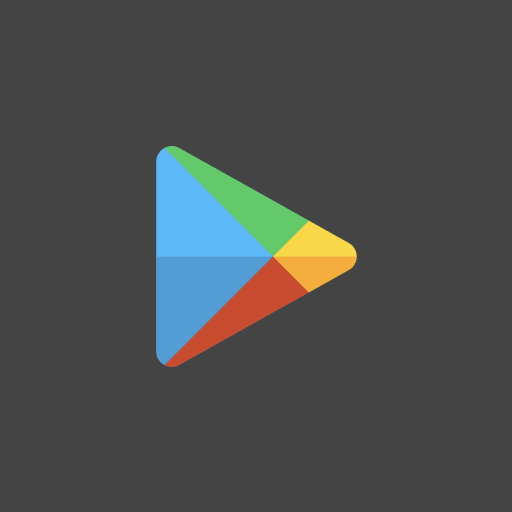
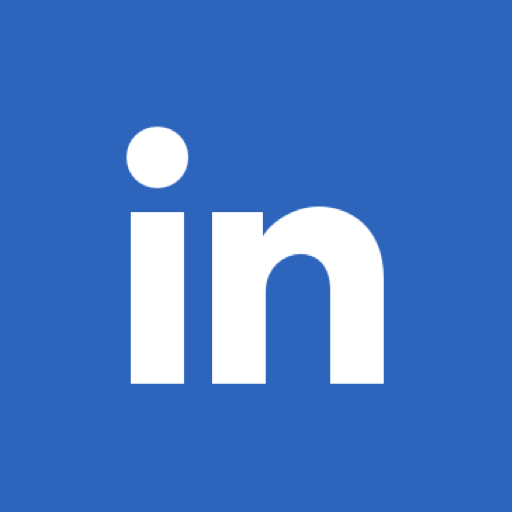
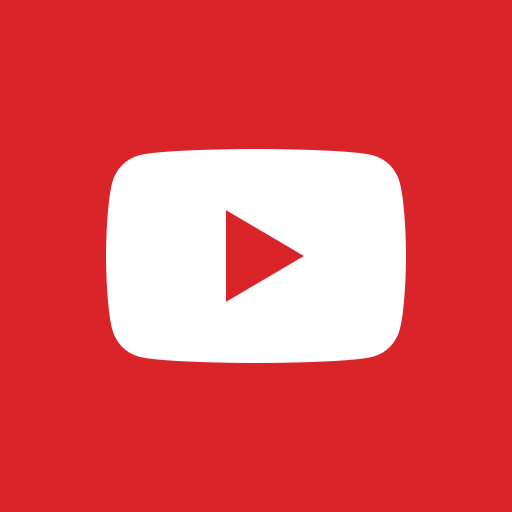
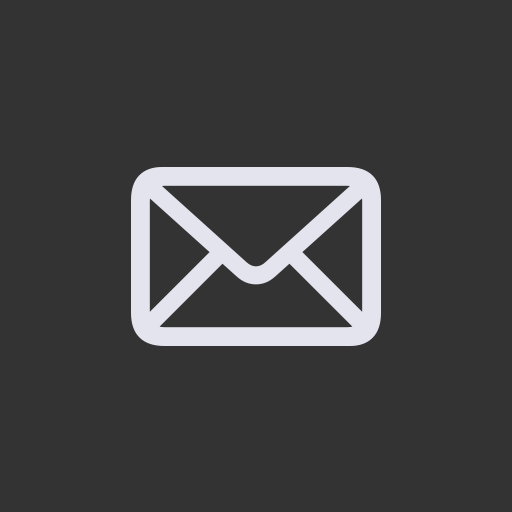
Leave a Reply