I first faced this problem when I upgraded my iOS operating system from iOS7 to iOS8. I was unable to update my apps, and I was even unable to download new apps from the App Store or from recent purchases.
The first time, I thought this was because of slow Wi-Fi, but to no avail after deleting the old network & adding the same network again didn’t fix my problem.
So I called the Apple Online Support Toll Free number, and they said that this was happening because I installed a new operating system via Wi-Fi. It may cause errors because of Wi-Fi network loss or network interruptions. They said the best way to upgrade the iOS device operating system is via iTunes.
So here is how to fix this problem if you are getting errors like unable to install updates this time, unable to download the app at this time, unable to purchase or app doesn’t exist on AppStore:
Note: First, back up your iOS device using iTunes before following the steps below.
Prerequisite: Before proceeding, update your Mac to the latest OSX and iTunes software updates using the Mac App Store. Only then can you proceed if all apps are up to date with the latest versions.
Solution 01:
Step 01:
Open Settings App: Go to General > Reset > Reset All Settings
Step 02:
Now tap on the ‘Reset All Settings’ button. It may ask for the device’s security code or password. Enter that, then confirm again by tapping on the ‘Reset All Settings’ button prompt.
Step 03:
Your device will reboot with reset settings to factory default system-wide.
Step 04:
Add the Wi-Fi network again to your Wi-Fi settings tab. If asked, enter your AppStore password. Then, try to update your apps from the App Store.
I am 100% Assured that you will be able to update your Apps and download new ones with this tweak.
Solution 02:
Another solution would be to reset your iOS device to its factory settings
Step 01:
Check if your OSX & iTunes is up to date using software updates. Use latest software only.
Step 02:
Connect your iOS device to iTunes through your computer USB cable.
Step 03:
Select your device in iTunes & under the Summary pane, click on the Restore button for your device.

Step 04:
Confirm Restore by clicking Restore again to restore your device to factory settings and delete all data and content. iTunes will download the iOS software file and restore your iOS device.

Step 05:
After restoring your device will restart and display the ‘Slide to Setup’ button on the screen. Now, you have to follow the on-screen instructions to set up the device.

Step 06:
Now you can restore your backup Apps, Books, & Music to your device using iTunes
Solution 03:
If solution two doesn’t work, the last resort is to put your iOS device in recovery mode and restore it with iTunes.
Step 01:
Connect your device to your computer and open iTunes.
Step 02:
Press and hold the Sleep / Wake and Home buttons for at least 10 seconds, and don’t release until you see the Apple logo. Keep holding until you see the recovery mode screen. It will look something like the image below.

Step 03:
When you see the option to Restore or Update, choose Restore. Wait while iTunes downloads the software for your device.

Note: If the download takes more than 15 minutes and your device exits recovery mode, you must repeat these steps and choose Restore again when iTunes completes downloading iOS Software.
Step 04:
Follow the on-screen instructions shown by iTunes. After iTunes completes restoring your iOS device, your problem should be solved automatically. I hope it helps.
Hope it helps,
Thanks & Regards
Mandar Apte

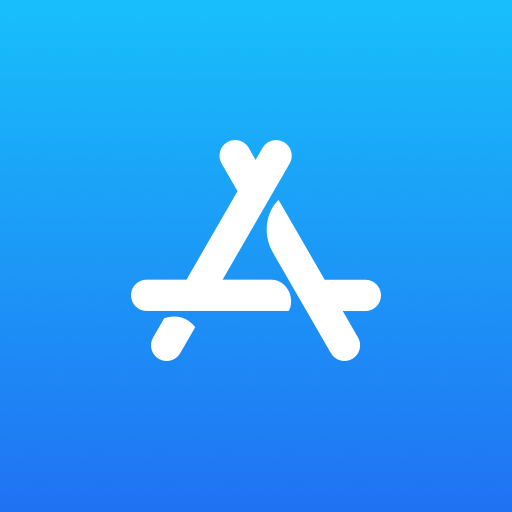
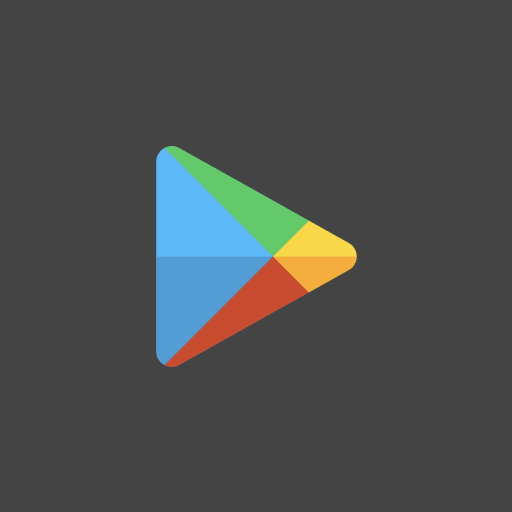
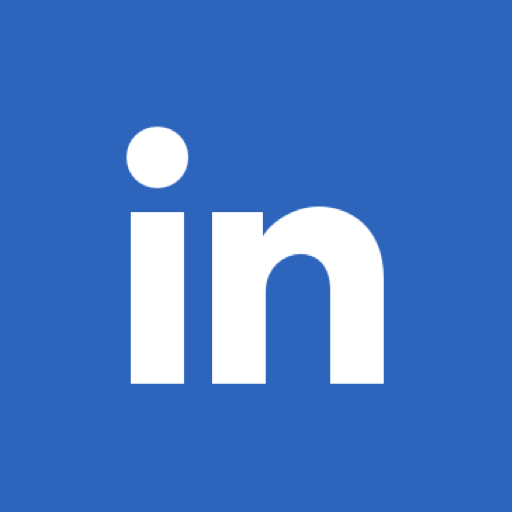
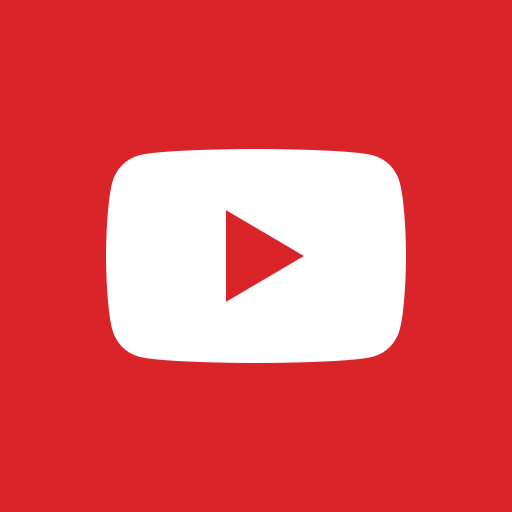
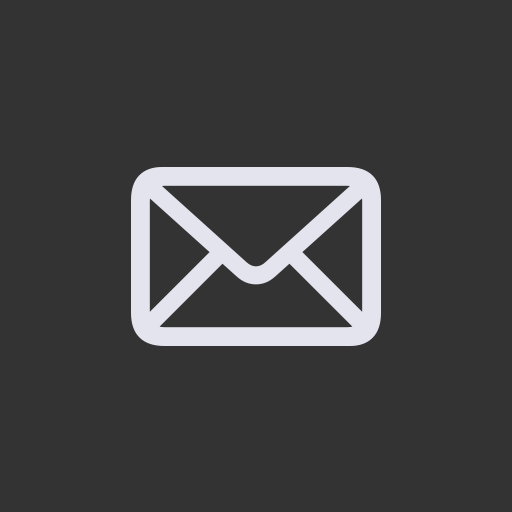
Leave a Reply