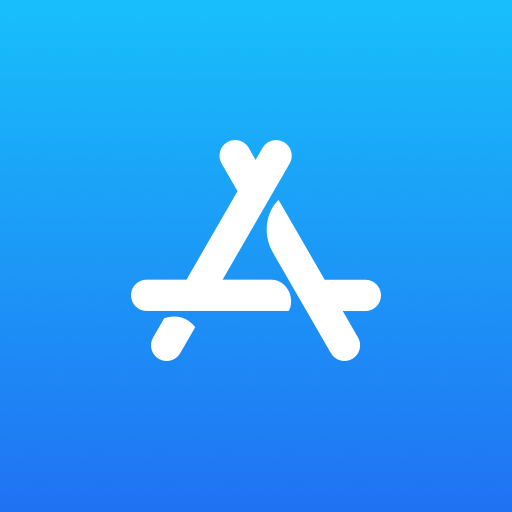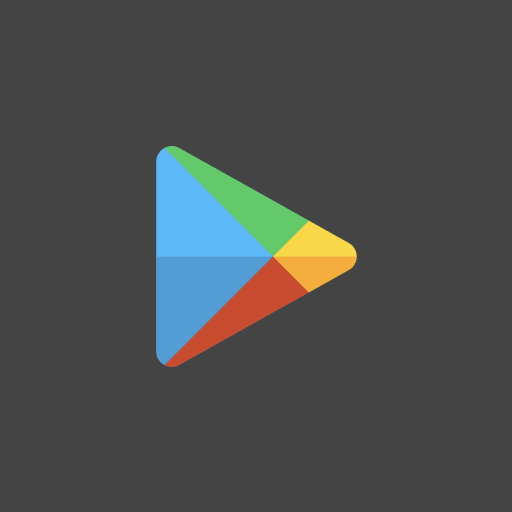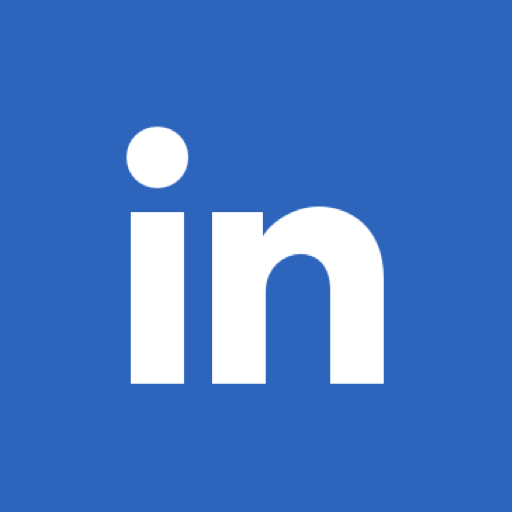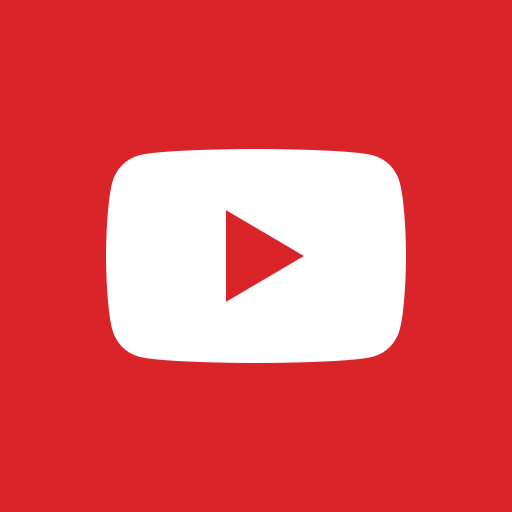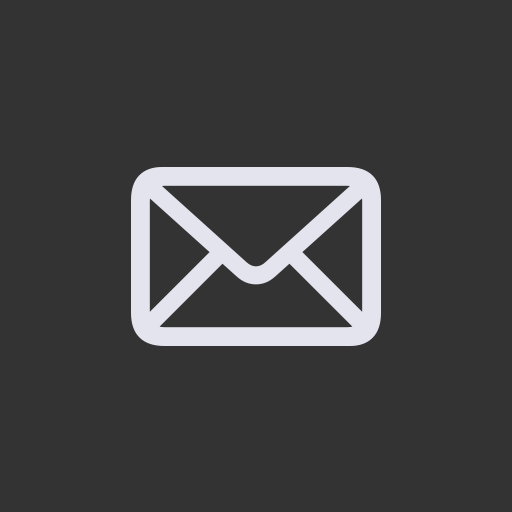Assumption:
I assume you have deployed UITabBarViewController in your iOS App. Now you want to change the Tint color of the UITabBar, the Tint color of the UITabBar item, and the tint color of the UITabBar’s unselected icon.
Doing this is just as simple as a single line of code.
The code below will go to your Apple iOS app’s AppDelegate.swift file under the ‘didFinishLaunchingWithOptions’ function.
So your code will look something like this.
(more…)