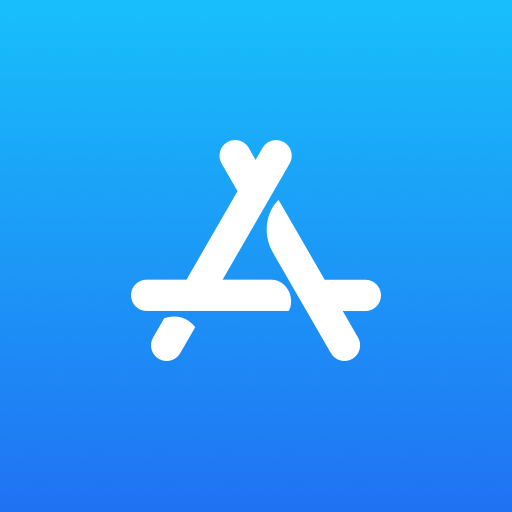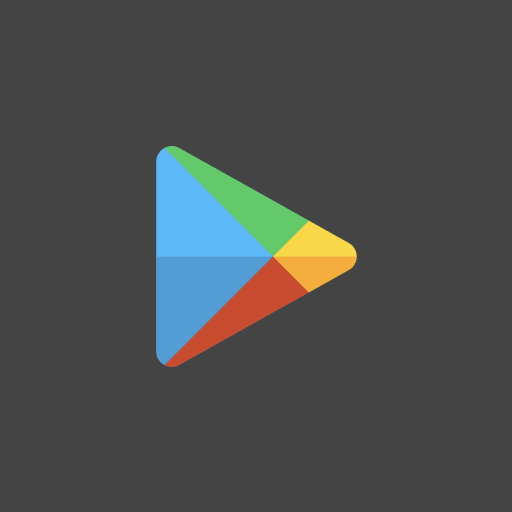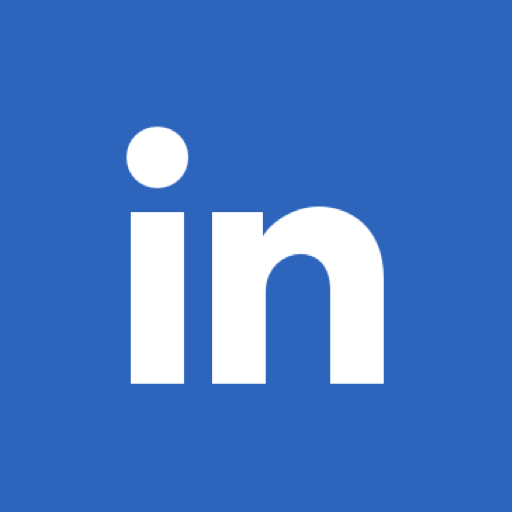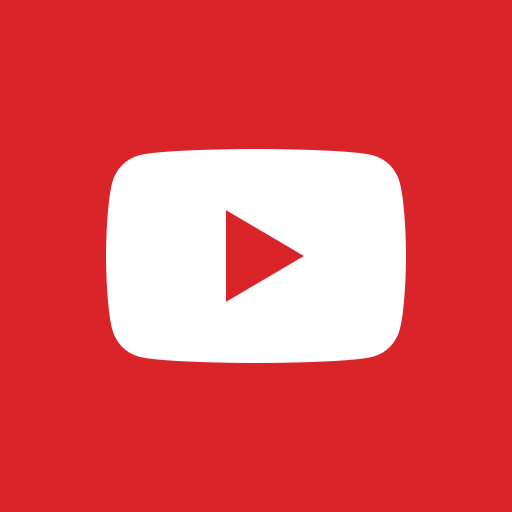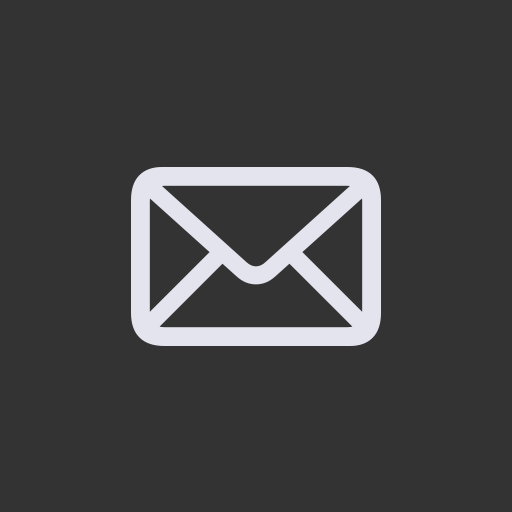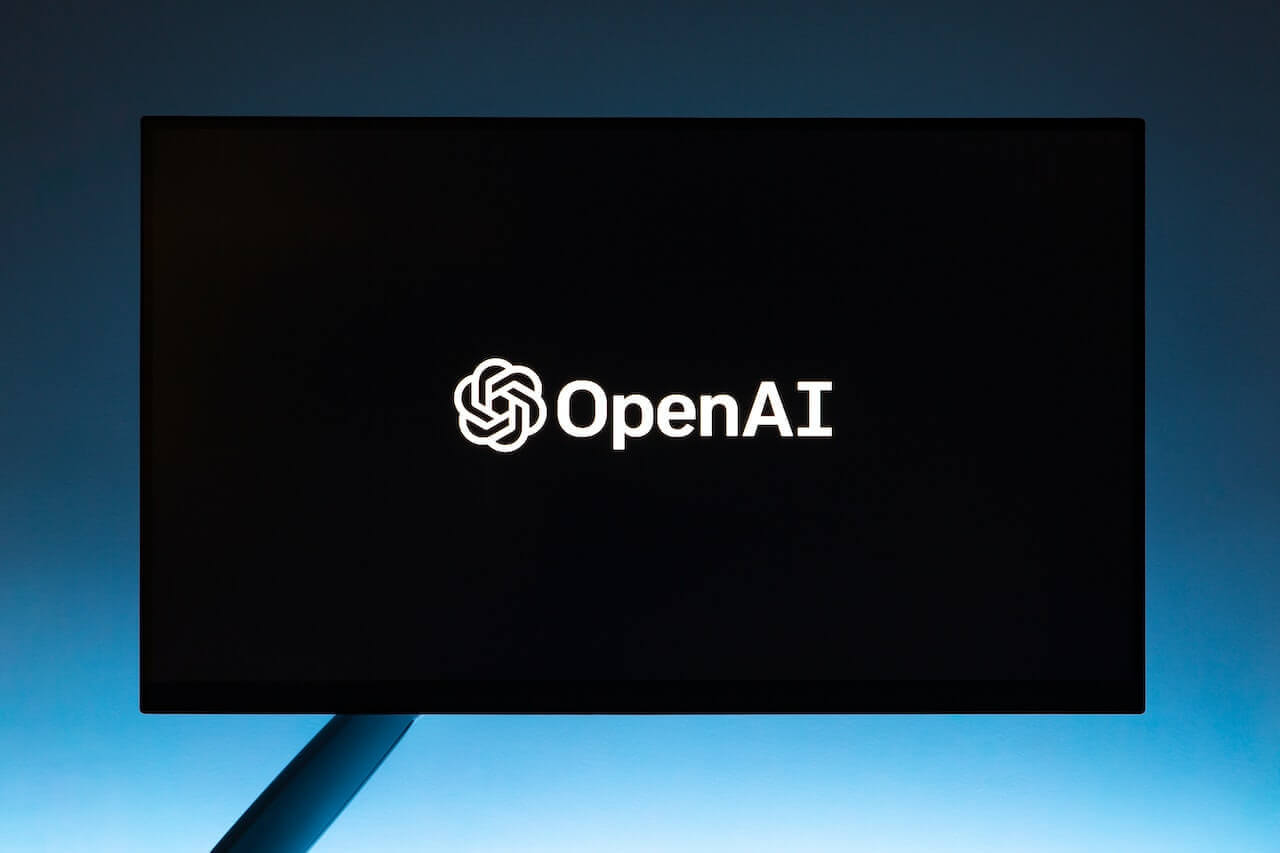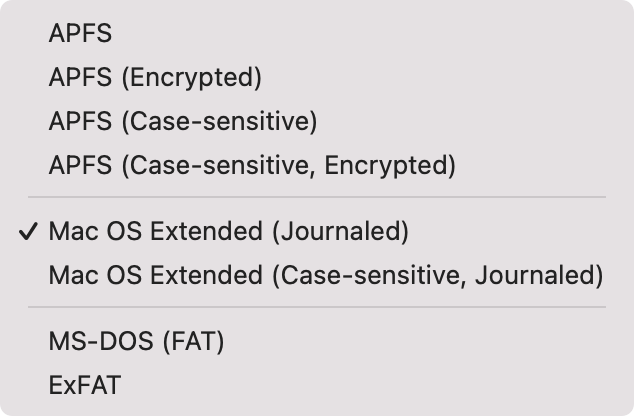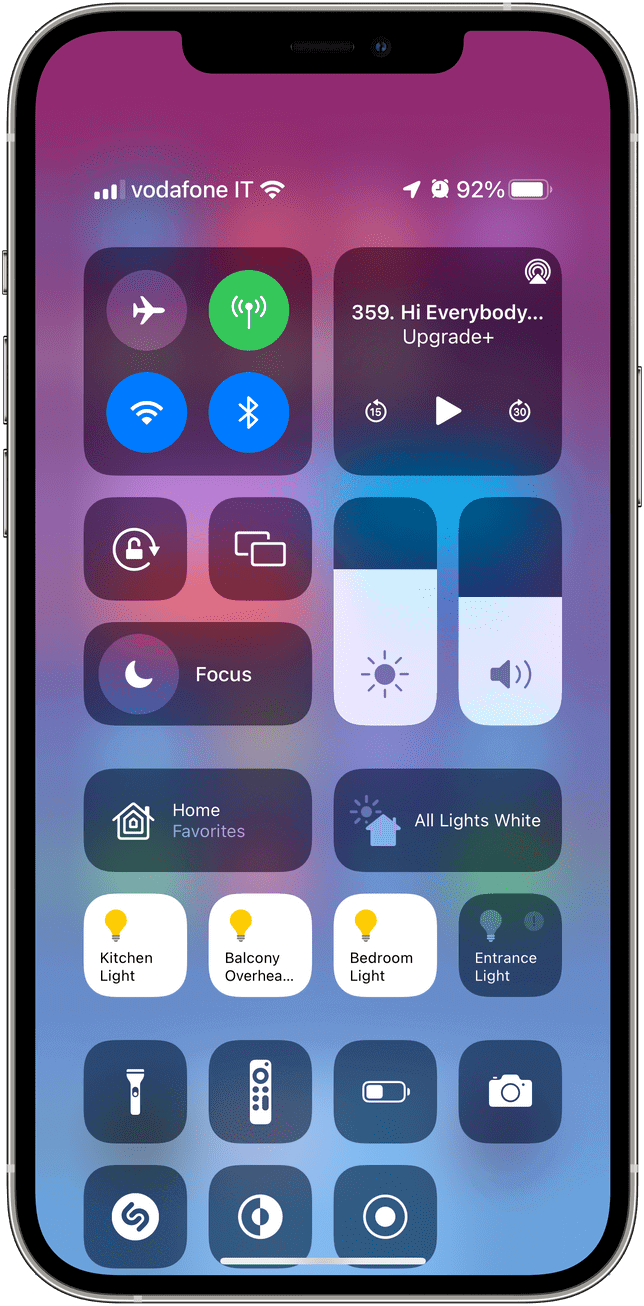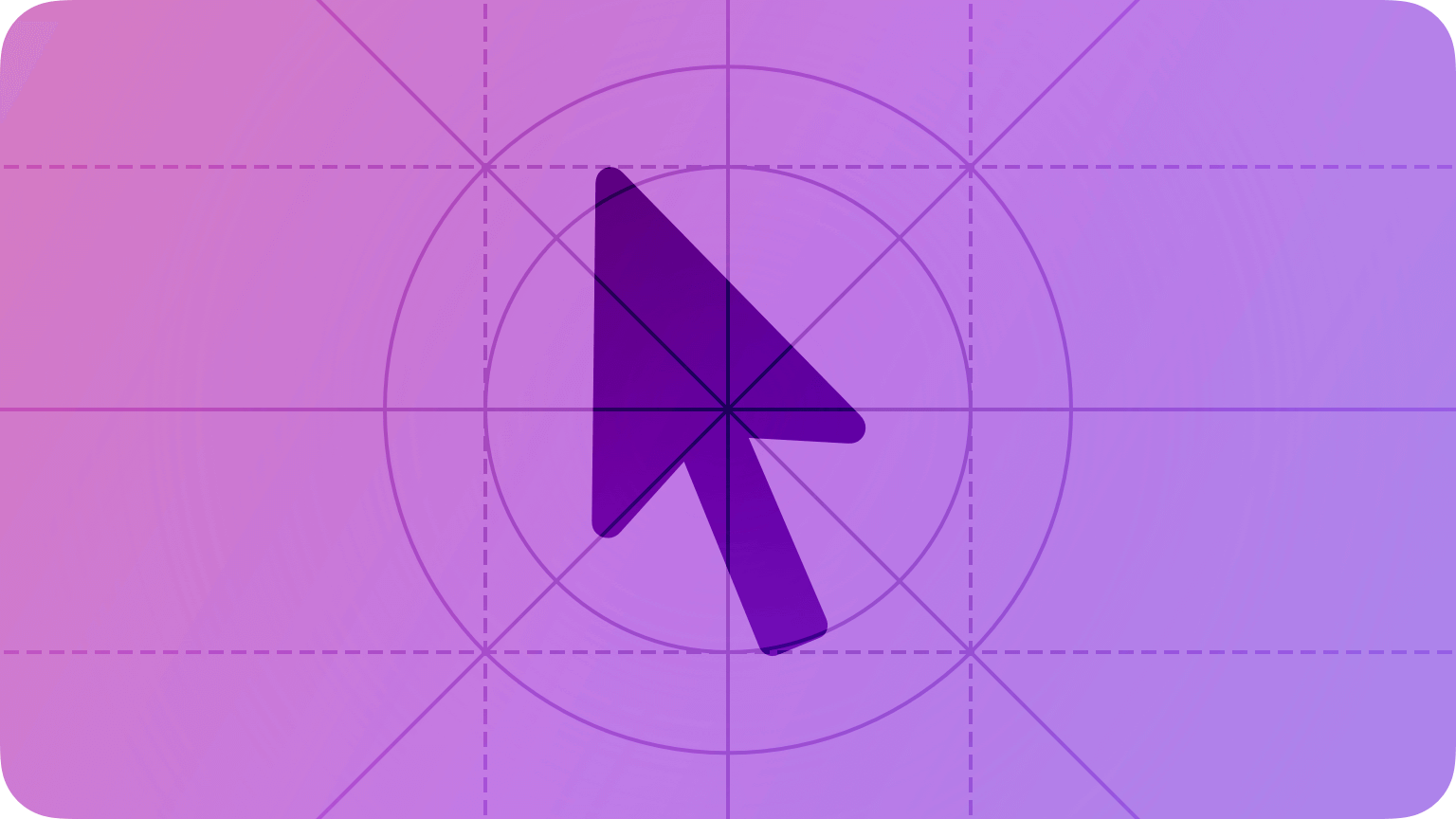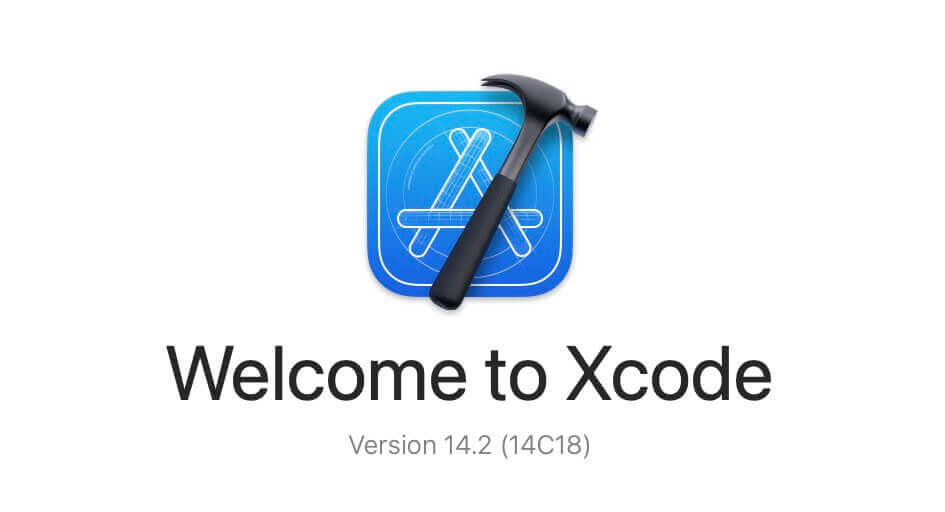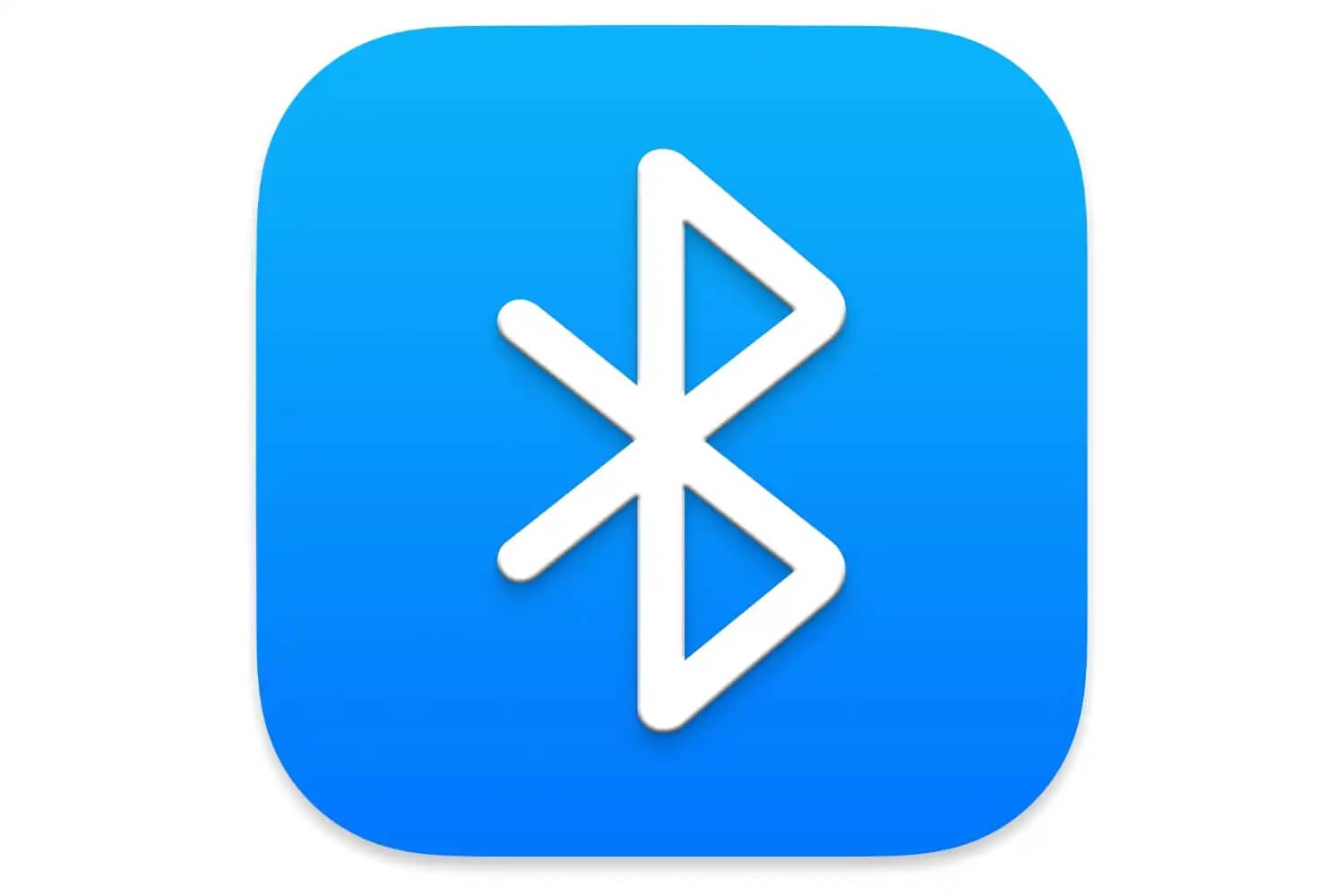This post will be most valuable for Apple Platform Developers.
When you as a developer want to implement Marketing Tools provided by Apple Developers portal, This are the most common one that you want to use market your apps using this common codes.
Promoting Apps with Smart App Banners
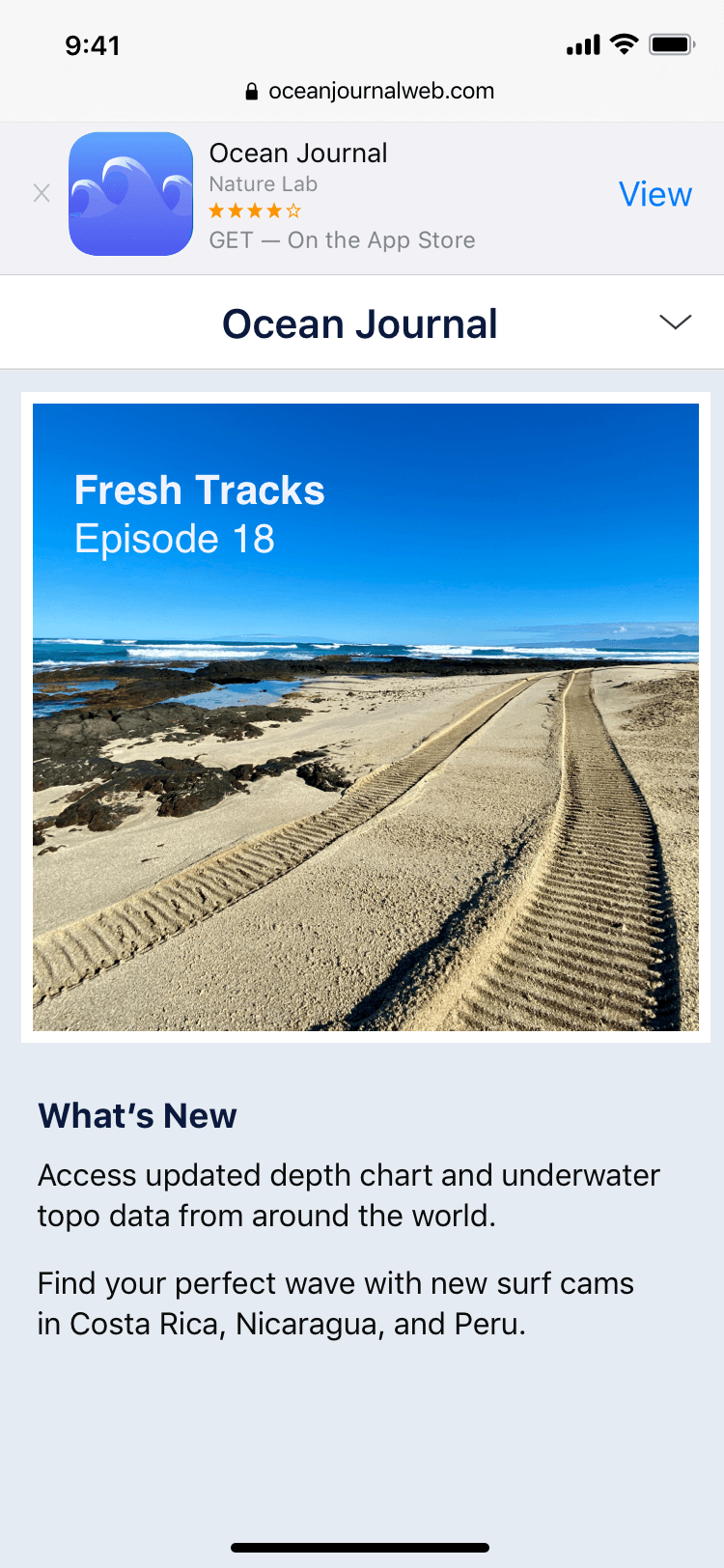
Code Implementation Using HTML:
Below is the same code that Apple shared on their Apple Developer Portal.
<meta name="apple-itunes-app" content="app-id=myAppStoreID, app-argument=myURL">Code Implementation Using Google Tag Manager:
But when implementing same code with Google Tag Manager you have use JavaScript to implement it through Google Tag Manager.
Step 01: Sign in to Google Tag Manager > Accounts > Container > Tags > New > Set Tag Name > Under Tag Configuration Choose ‘Custom HTML’ > And Paste Below Code inside Configuration
(more…)