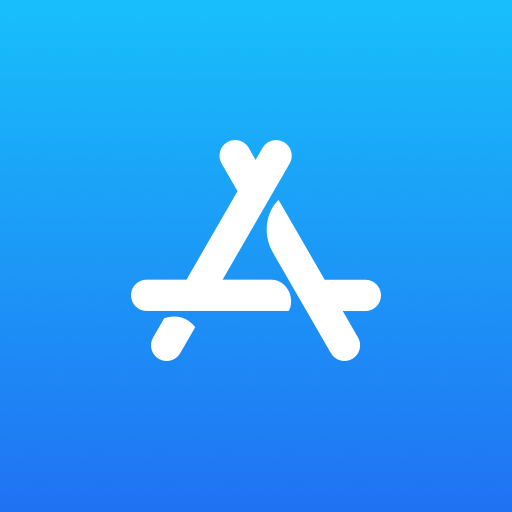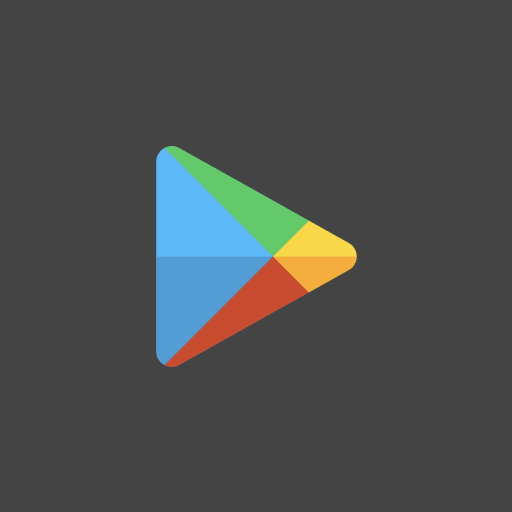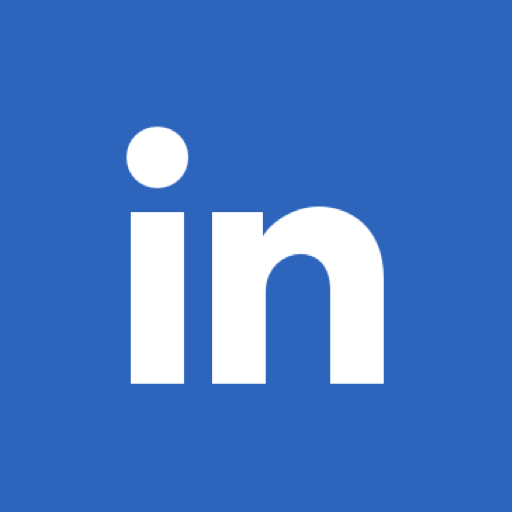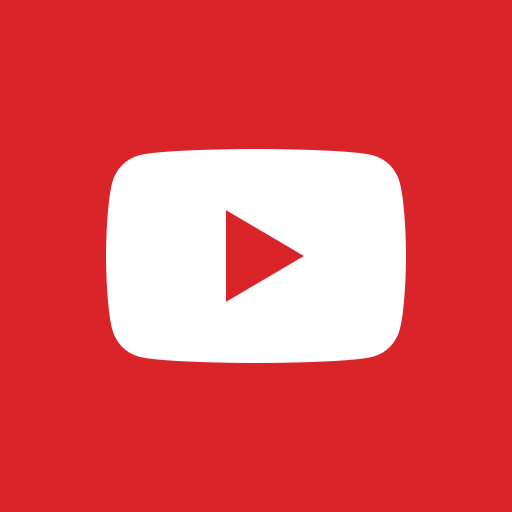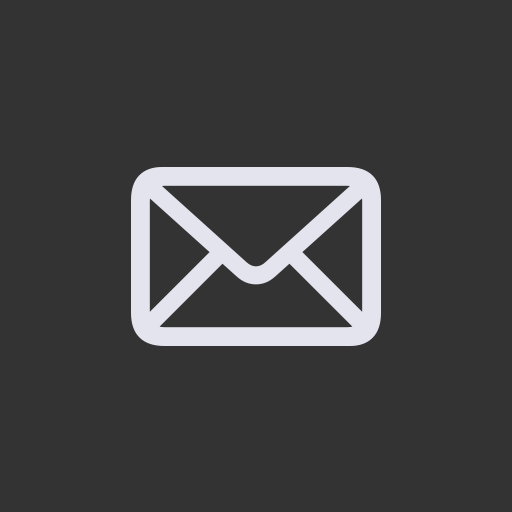As per Wikipedia:
Disk Utility is a system utility for performing disk and disk volume-related tasks on the macOS.
Day-to-day functions supported by Disk Utility are:
- Creation, conversion, backup, compression and encryption of logical volume images from a wide range of formats read by Disk Utility to .dmg or, for CD/DVD images, .cdr
- Mounting, unmounting and ejecting external disk volumes
- Enabling or disabling journaling
- Verifying a disk’s integrity and repairing it if the disk is damaged
- Erasing, formatting, partitioning and cloning disks
- Secure deletion of free space or disk using a “zero out” data, a 7-pass DOD 5220-22 M standard, or a 35-pass Gutmann algorithm
- Adding or changing partition table between Apple Partition Table, GUID Partition Table and master boot record (MBR)
- Restoring volumes from Apple Software Restore (ASR) images
- Checking the S.M.A.R.T. status of a hard disk
- Disk Utility functions may also be accessed from the OS X command line with the diskutil and hdiutil commands.
Now, we will learn how to partition disks,
Important Note:
- Partitioning a disk erases all the data previously stored on it
- The disk utility’s partition feature divides the disk into partition sections, which appear on the desktop as separate disks.
Precaution: Before proceeding, backup all your computer data using Time Machine on a hard drive other than the one you are currently partitioning.
Here is how to Partition a disk
Step 01:
Connect the External Disk to your Mac using a USB / FireWire cable to partition it
Step 02:
Locate ‘Disk Utility App in Applications > Utilities