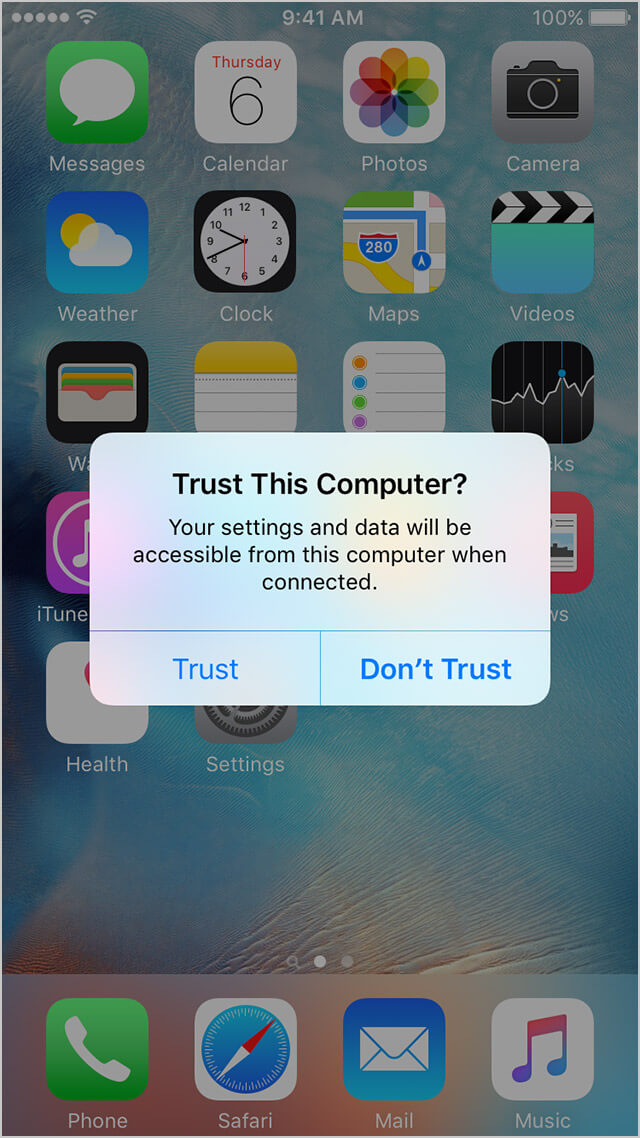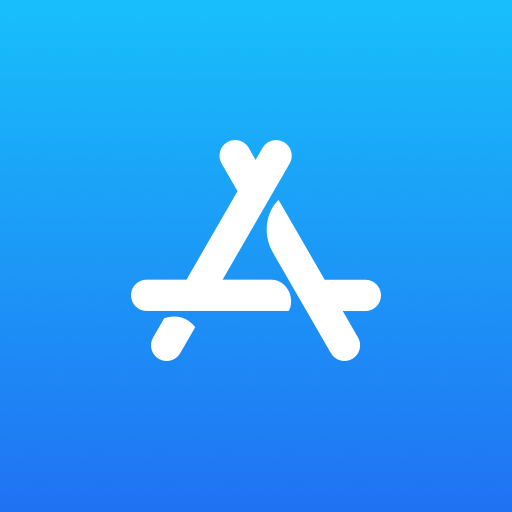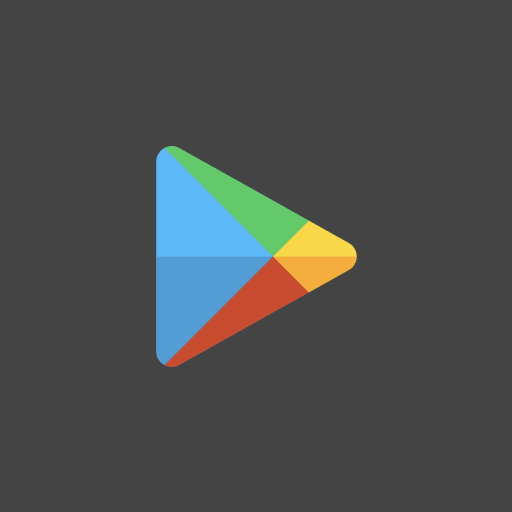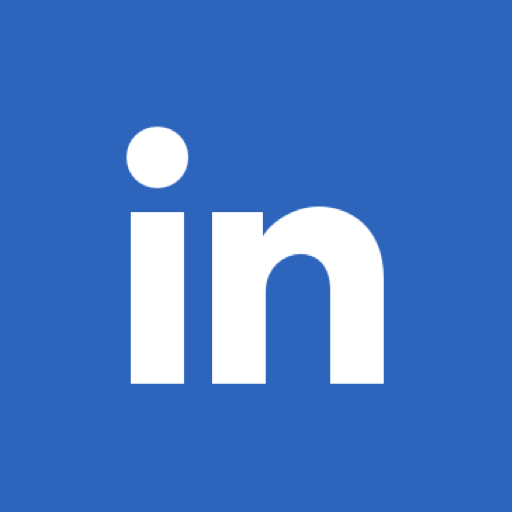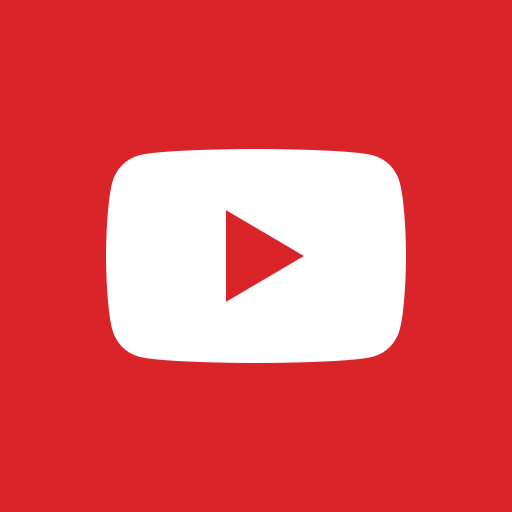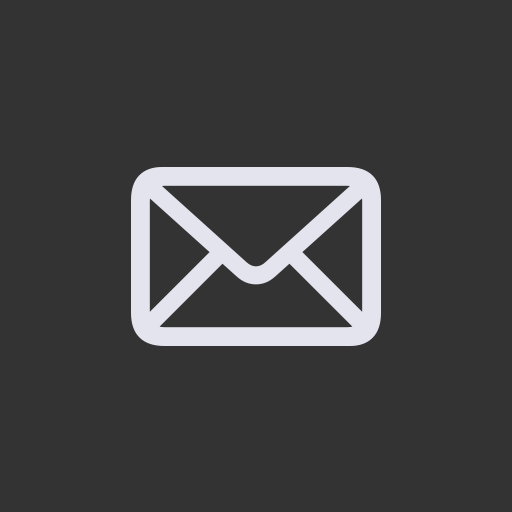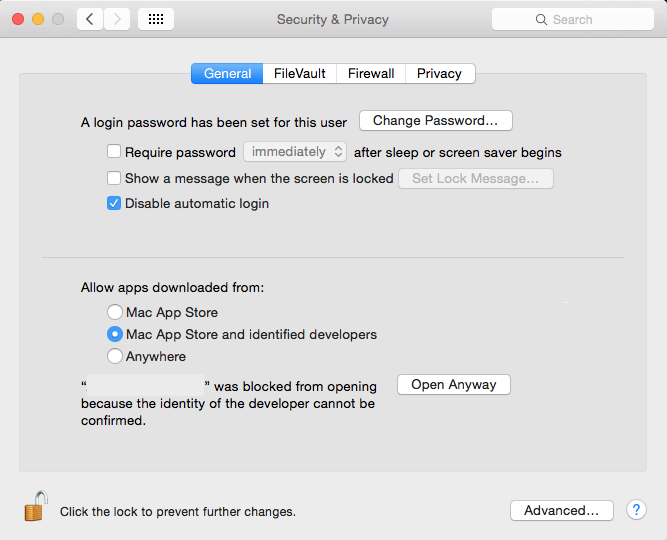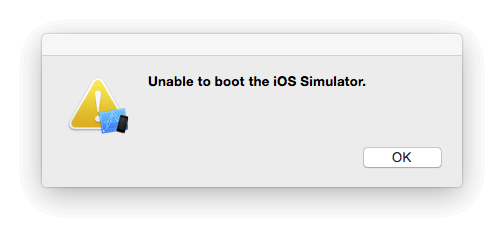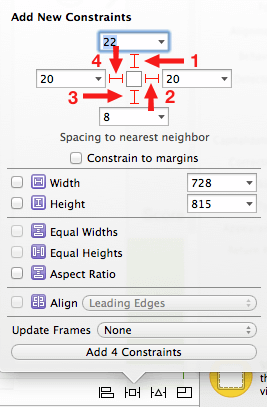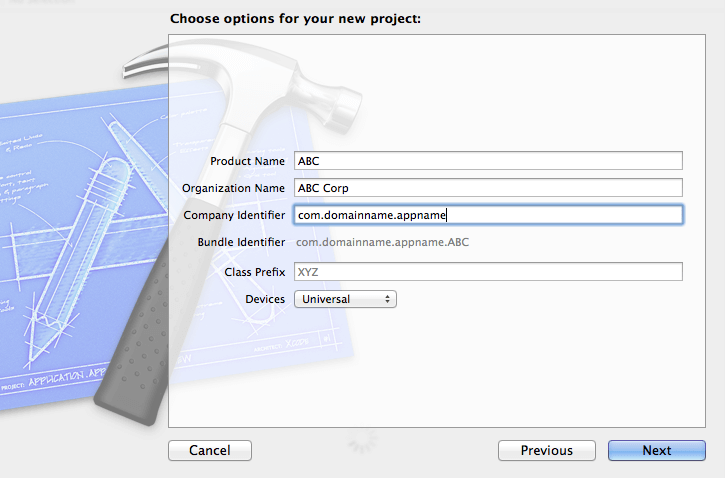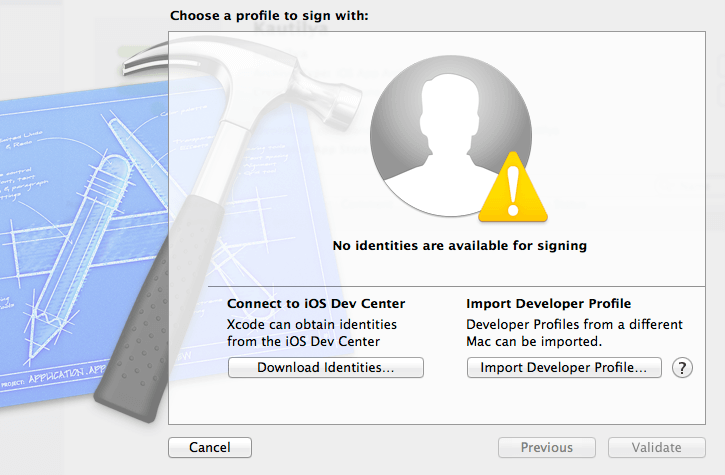What do trust settings mean to your iOS & macOS device
When you connect your iPhone, iPad, or iPod touch to a computer for the first time, an alert asks whether you want to trust this computer or not.
Relationships of Trusted Devices:
- Trusted computers can sync with your iOS device, create backups, and access your device’s photos, videos, contacts, and other content.
- These computers remain trusted until you change device privacy settings or erase your iOS device.
- If you choose not to trust a computer, you block its access to content on your device. You’ll see the trust alert whenever you connect your iOS device to that computer.