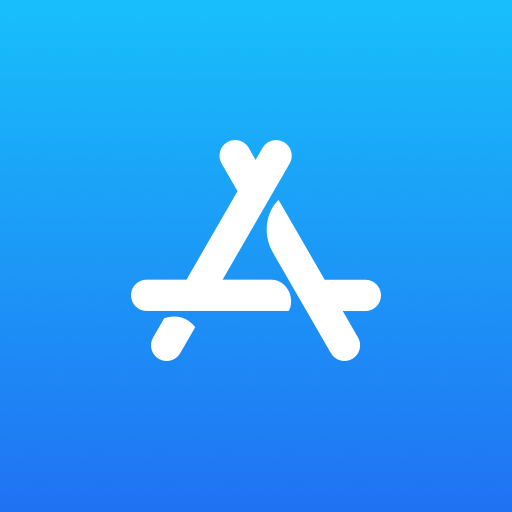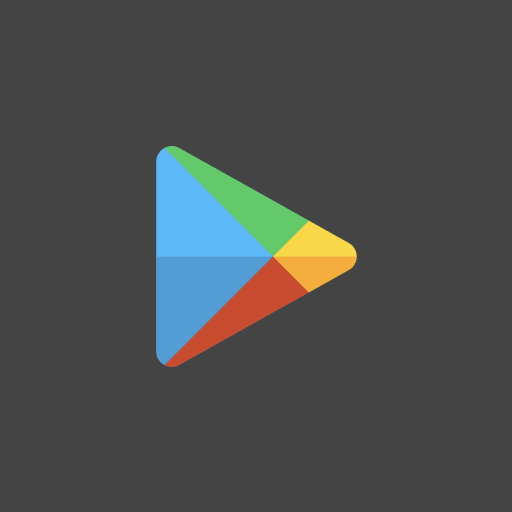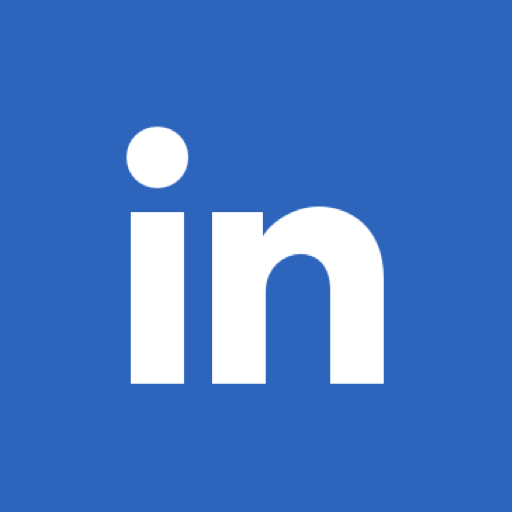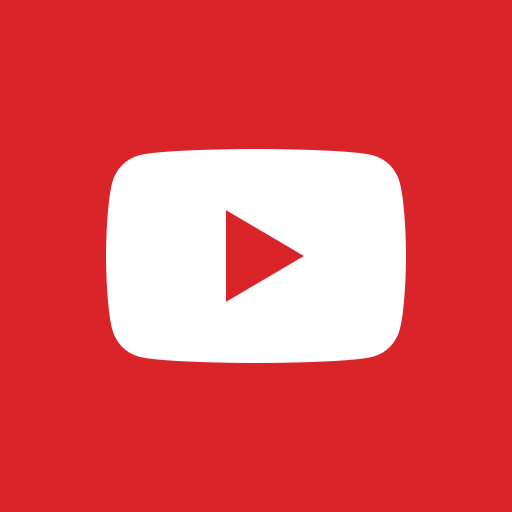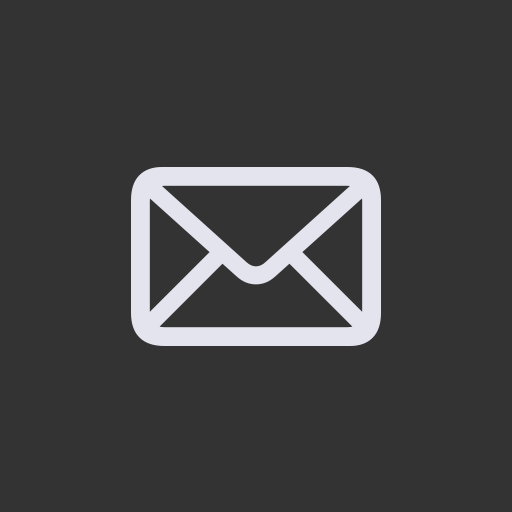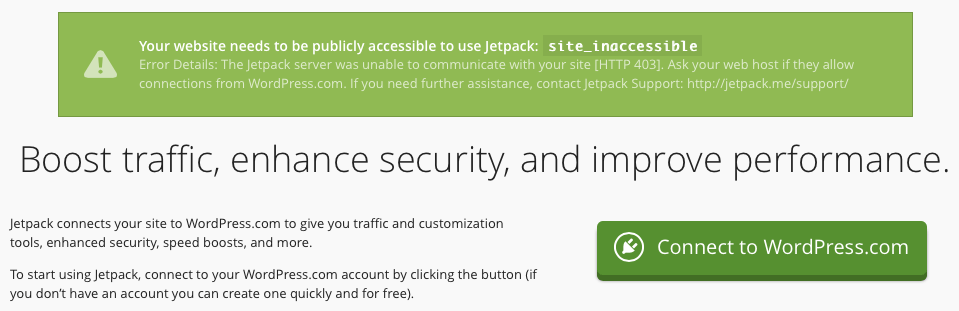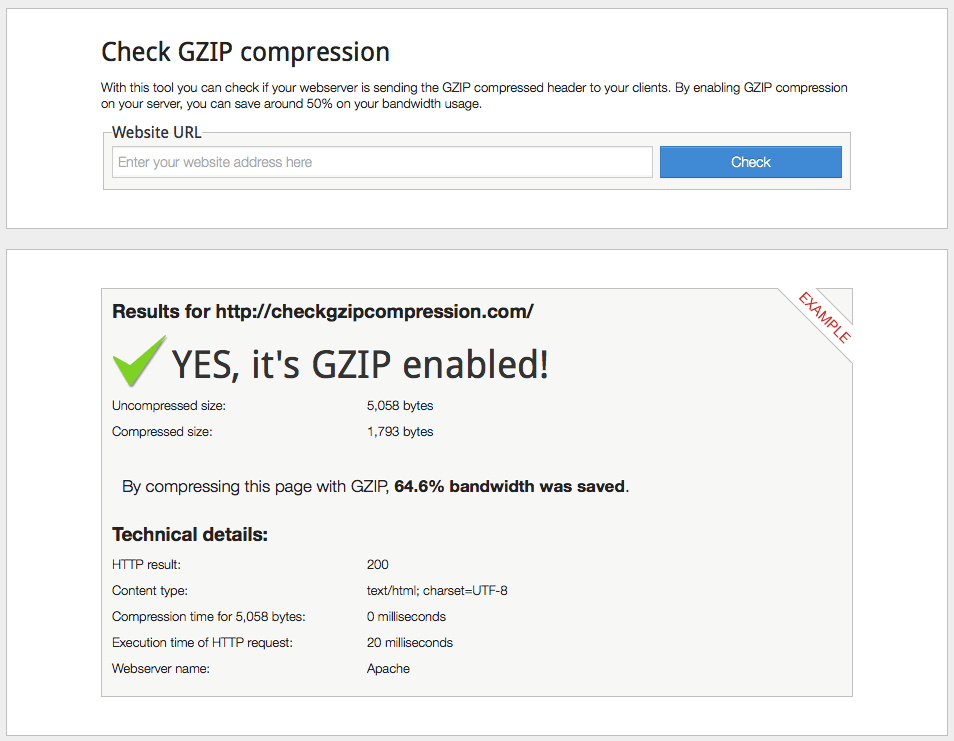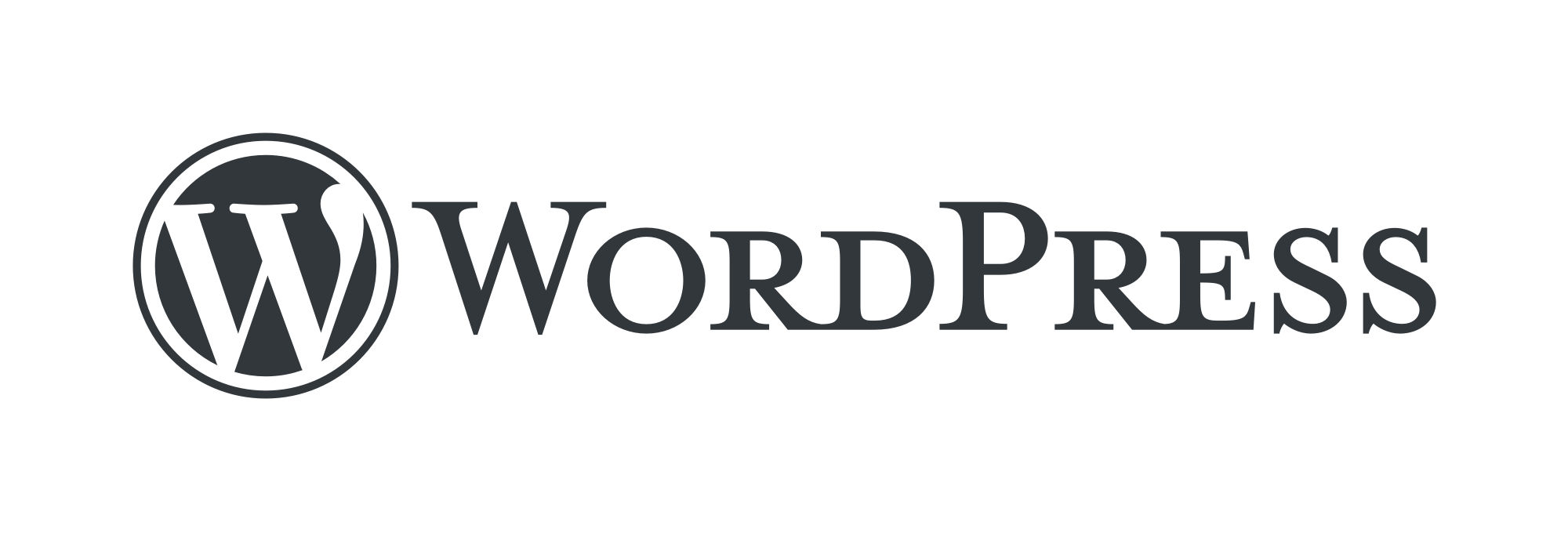
Introduction
I have been using WordPress for almost more than five years now.
In the post below, I will explain the step-by-step procedure for hardening, securing, and optimising WordPress for best performance and security.
So, First things first,
Introduction to WordPress
What is WordPress? WordPress is a free and open-source content management system (CMS) based on PHP and MySQL. Its features include a plugin architecture and a template system. As of January 2015, over 23.3% of the top 10 million websites used WordPress. WordPress is also the most popular blogging system on the Web, with more than 60 million websites using it.
As we know today, WordPress is offered in two different formats: one is managed and hosted by the team at WordPress.com, and the other is self-hosted by the user using a downloadable installable package available at WordPress.org.
Difference between WordPress.com & WordPress.org
The following things differentiate WordPress.com and WordPress.org from each other
1st Difference
WordPress.com: The user provides the content & website is managed by the team at WordPress.com.
WordPress.org: Content provided by the User & Managed by the user itself.