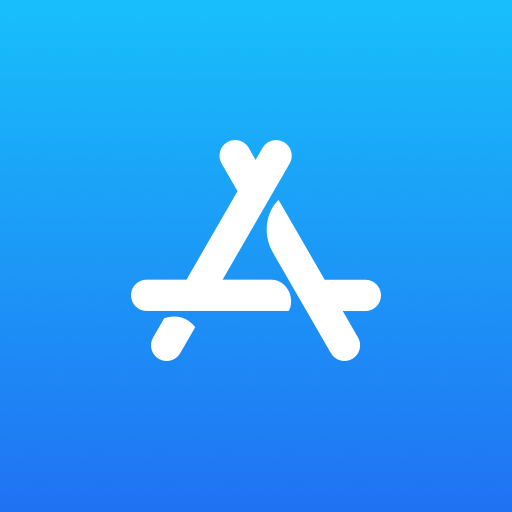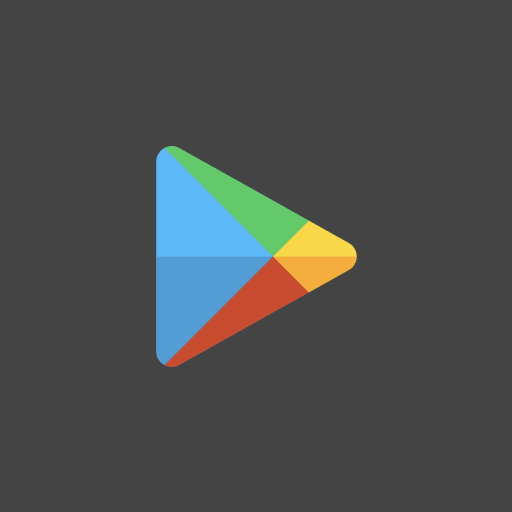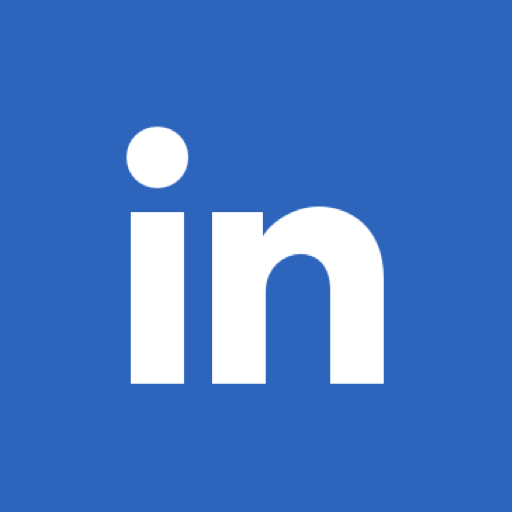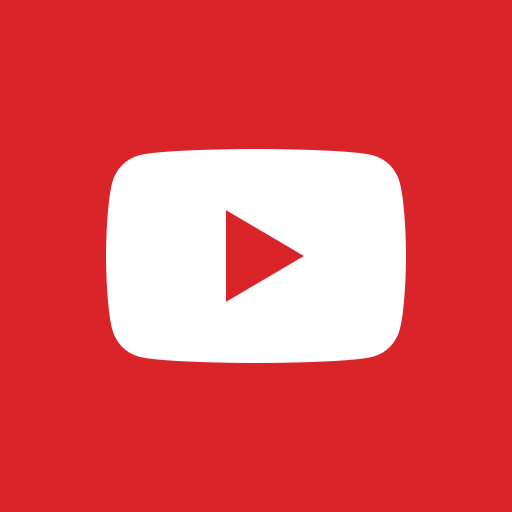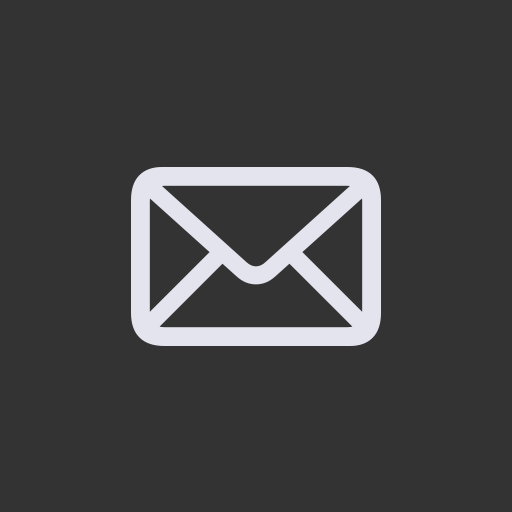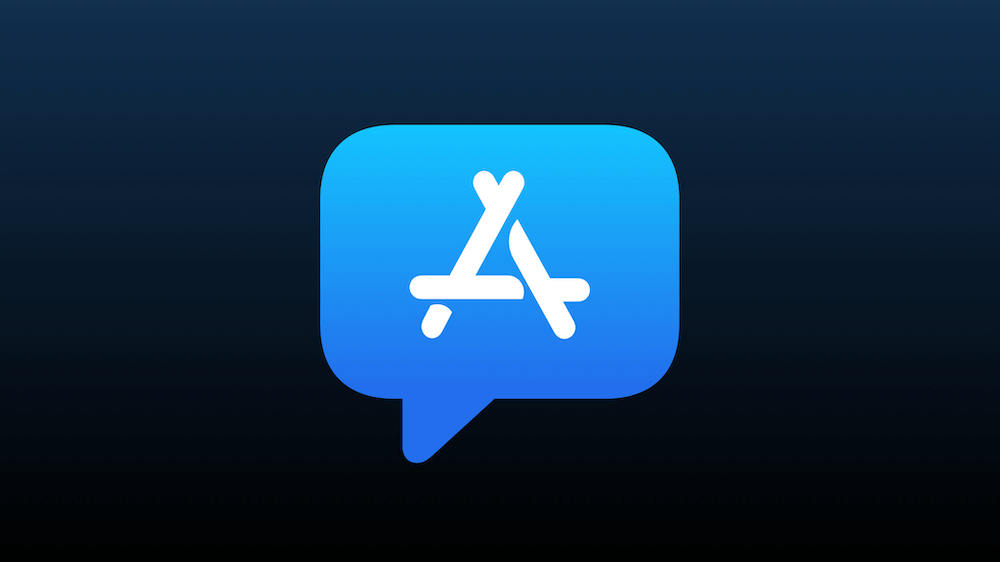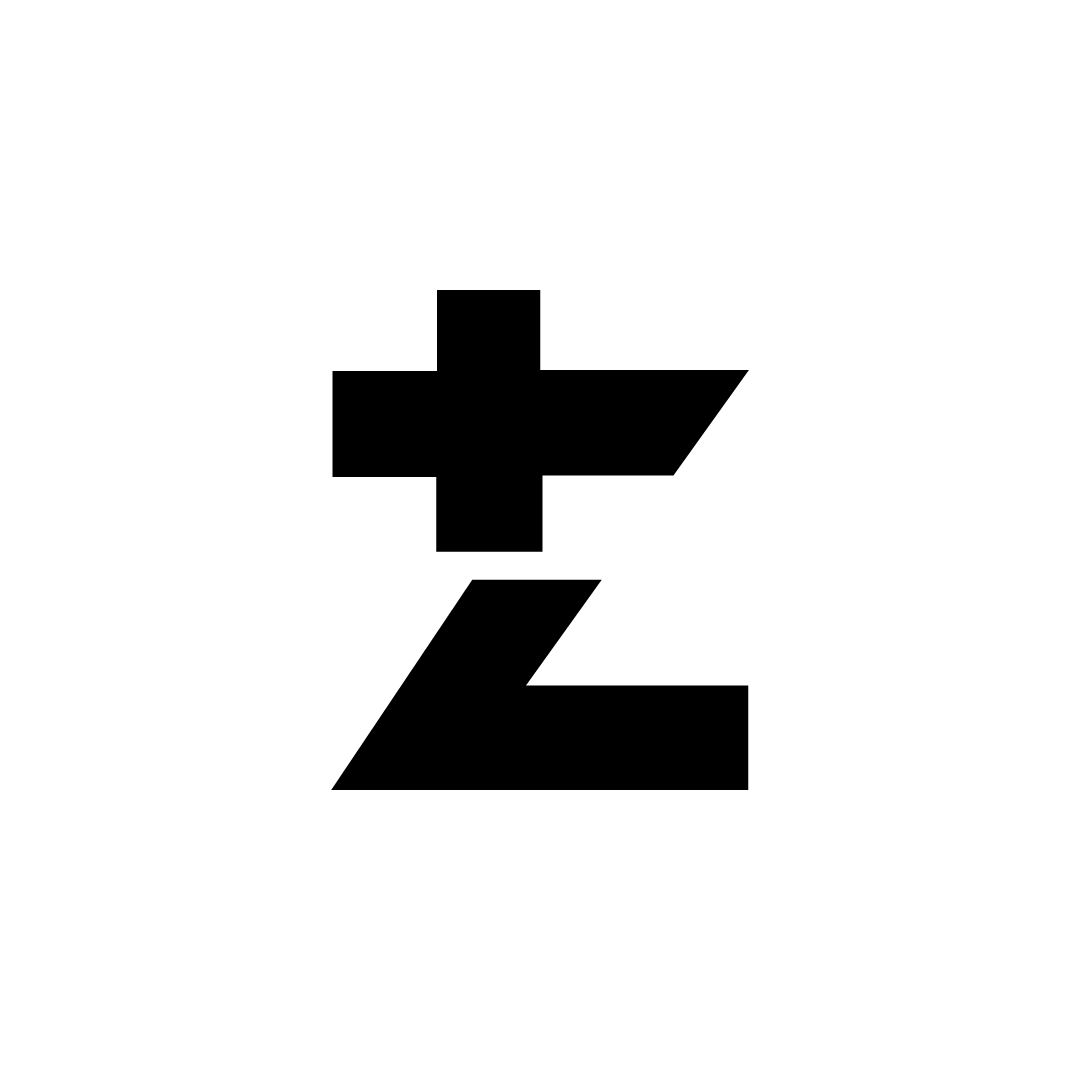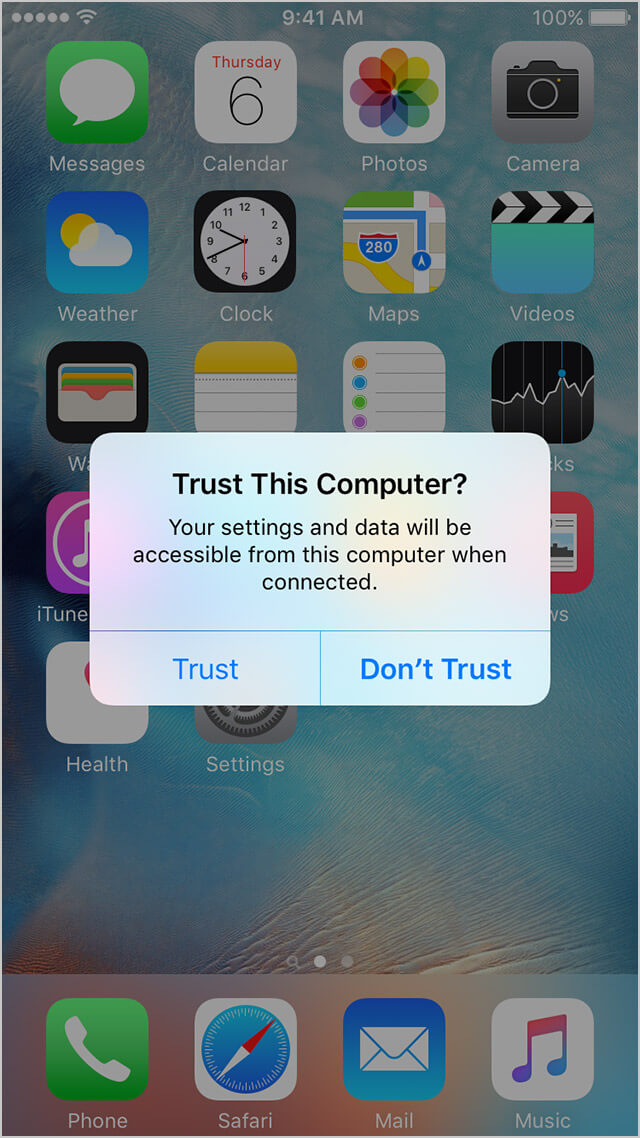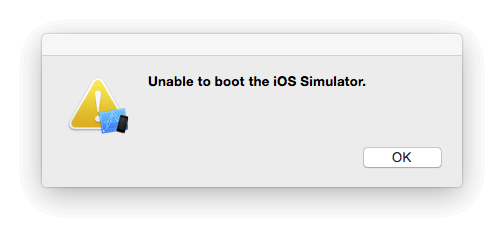Introduction to StoreKit and Apple App Store policies
I will write down a few concepts & ideas to help you understand how to implement StoreKit app review functionality in your app using Xcode.
Important Points to Remember
You can ask your users to rate your app on a scale of 1 to 5 stars. Users can also choose to write reviews for iOS and macOS apps.
Developers can view, sort and respond to reviews in iTunes Connect.
About Summery of Ratings
Every App Store app has one summary rating on the product page, specific to each territory on the App Store.
The developer can reset your app’s summary rating by releasing a new version of the app.
The right way to ask for Ratings and Reviews
The developer can ask users to rate and review your app when they are most likely to feel satisfied, such as when they have completed an action, level, or task.
This will give users an easy way to provide feedback on the App Store without leaving your app.
The developer can prompt for rating a maximum of three times in 365 days.
Users will submit a rating through the standardised prompt.
Presenting the Review Prompt
Although you should call this method when it makes sense in the user experience flow of your app, the actual display of a rating/review request view is governed by App Store policy. In addition, because this method may or may not present an alert, it’s not appropriate to call it in response to a button tap or other user action.
When you call this method in development mode, the review request view is always displayed so that you can test your app on your device. However, this method will not be called when distributing your app using TestFlight.
When you call this method in your App Store-published app, a review request view will be presented, and the operating system will handle the entire presentation process.
(more…)