Here is the solution to this problem: when you activate wp mu on your single domain, i.e. you add a subdomain through WordPress MultiSite, suddenly your pages are not showing up, and it is through the ‘404 Not Found’ Error…

First thing you have to do is navigate to:
Network Admin > Settings > Network Setup > Then copy the appropriate code to the .htaccess & wp-config.php files, respectively.
& your site should be working peacefully now.
Hope it helps,
Thanks & Regards
Mandar Apte

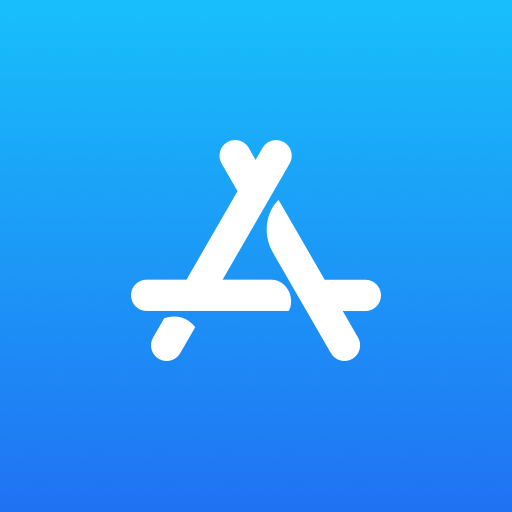
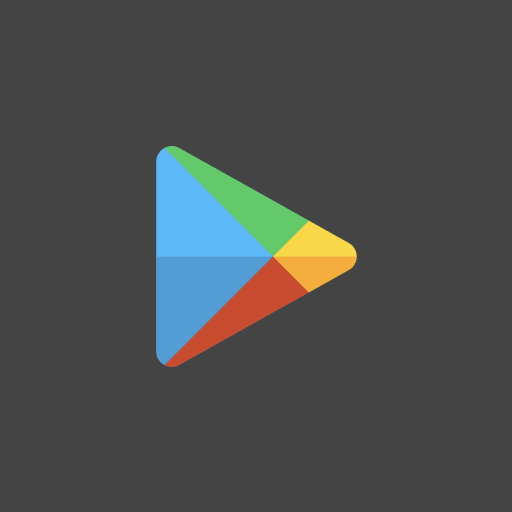
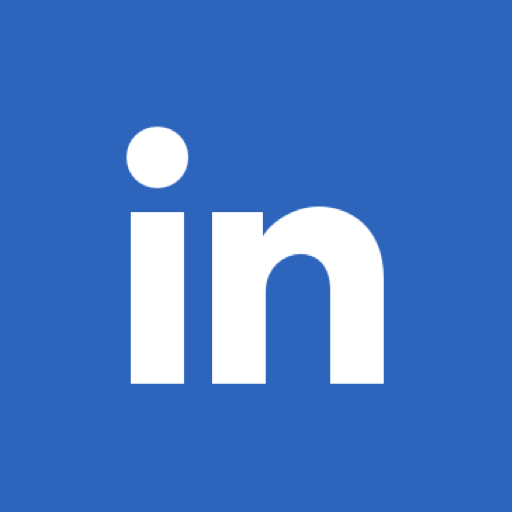
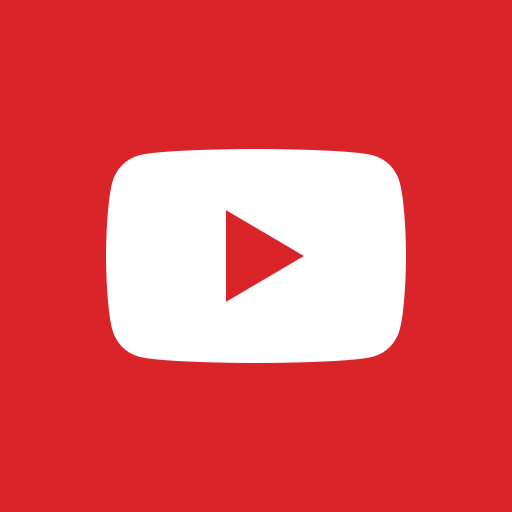
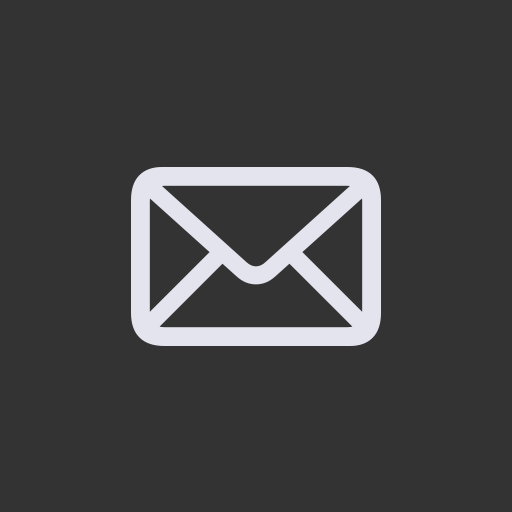
Leave a Reply